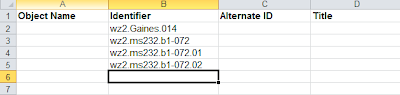Title
Every item in your collection will have a title regardless of whether it is a single item or compound object. If there is an existing title if would be entered in this field. For untitled materials like photographs, a short description is all that is required. For the CLPL photograph we are creating metadata for, the title is "Roses with water droplets".
**Avoid abbreviations! A good rule of thumb is to stay clear of abbreviations in your metadata. While it may be clear to you what they stand for, another person may have no idea what they mean. Typing out the full military rank, athletic abbreviation, or even state name helps to make sure everyone gets the most out of your collection.**
There are two titles associated with the CLPL postcard. The first is the title for the object and appears under the Object Description. The title shown under the Description is for the page of the postcard currently displayed.
Often for compound objects the page titles will simply be Page 1, Page 2, etc. In this case we chose to add (front) and (back) to the title.
Though you are free to title items as you choose, we do require certain formatting to be followed. Listed below are examples of our formatting standards.
- Letters, Memos, and Correspondence:
- Letter from _________ to_________ ; Date
- Memo from _________ to_________ ; Date
- Ex: Letter from Bill Gates to Steve Jobs; 1982
- Newspapers or items in a series
- Title of the series, Volume number, issue number
- Ex: The Local Newspaper, Vol. 5, no. 17
- Finding Aids
- Finding aid for the _________ Collection
- Inventory of the __________ Papers
- Ex: Finding aid for the Hershey Collection
- Ex. Inventory of the Kennedy Papers
Letter from [John Jones] to Jan Jones; 1919
Similarly if you knew it was written in 1919 but the letter itself was not dated the title would look like this:
Letter from John Jones to Jan Jones; [1919]
Alternate Title
Alternate titles are not often used, but are helpful if an item has more than one name associated with it for example. In the case of the CLPL postcard, the alternate title field has been filled in with all of the names associated with the hospital. This field is not required and will not show up online if left blank.
 |
| Alternate title online |
| Title and alternate title on the entry spreadsheet. |